Configuring Anonymous Flex Clients
The Desigo CC Flex Client is a browser-based web application that allows an operator to interact with the system from a device or computer on which the Desigo CC application is not installed.
Flex Client stations can be anonymous or identified, depending on whether they authenticate themselves to the Desigo CC server with a host certificate.
For anonymous Flex Client stations, the settings are determined by the Default Web Client object. This means that you can have multiple anonymous Flex Client stations, but they will all collectively share the settings (Flex client profile, Scope, Event and Application Rights, enable/disable logon) that you define here for the Default Web Client.
Prerequisites:
- The Flex Client web application is configured in Desigo CC, and the devices or computers that will connect to Desigo CC as anonymous Flex Clients are able to access the [Flex Client application URL]
For more information, see Setup Checklist for Flex Client. - System Manager is in Engineering mode.
- System Browser is in Management View.
- In System Browser, select Project > Management System > Clients > Default Web Client.
- Select the System Management tab.
- There is no Host name. The Type field is set automatically to
Anonymous Web Client.
- From the Flex client profile drop-down list, select the client profile that will apply to all anonymous Flex Client stations.
NOTE: If you opt not to do this, you must ensure that an appropriate client profile is defined for all users instead. See Configuring Client Profiles.
- Click Save
 .
.
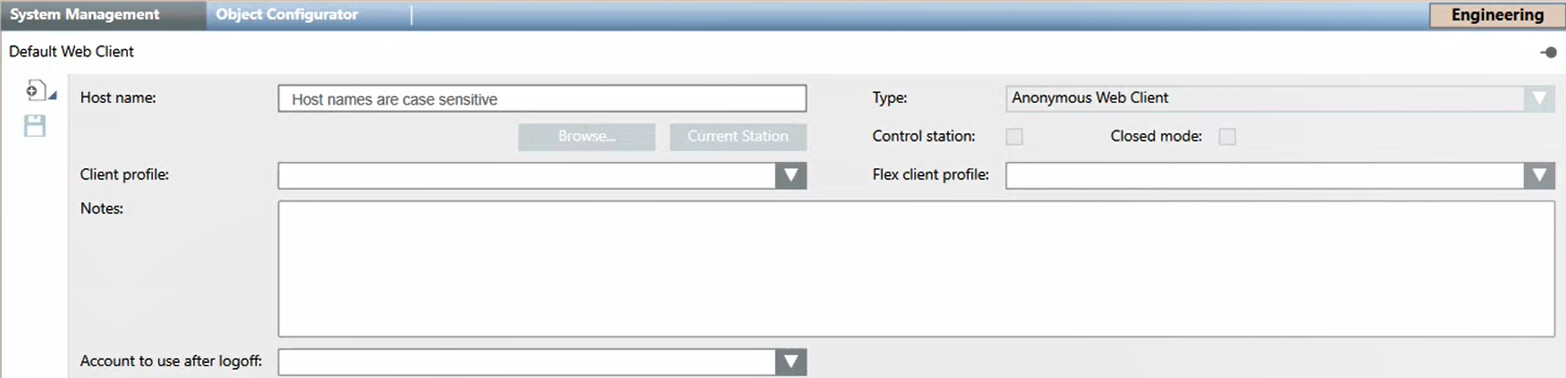
- In System Browser, select Project > Management System > Clients > Default Web Client.
- Select the Extended Operation tab.
- Check that the Operational Status property indicates
Enabled. If it does not, click Enable.
- Logging on from all anonymous Flex client stations is allowed.
For security purposes, the scope, application and event rights for anonymous Flex client stations should be restricted.
- In System Browser select Project > System Settings > Security.
- Select the Security tab.
- Create a Management station type group named Anonymous Web Client and add the Default Web Client station to that group.
- Define the required Scope rights, Event rights, and Application rights.
These will apply to all anonymous Flex client stations.
For detailed instructions, see New Station Group for Anonymous Web Clients.
NOTE: Scope, event and application rights can also be defined for user groups. A user can access those capabilities that are enabled in both the relevant user group AND management station group.
For example, if a user with full scope rights logs on to an anonymous Flex station for which scope rights have been restricted, the restricted scope rights will apply.
To verify the results of the above configuration, log on to Desigo CC from an anonymous Flex Client station (see Access Flex Client) and check that the client profile and scope/event/application rights correspond to those configured.
