Scheduling a Powermanager Report
Scenario: You want to configure, schedule, and route a report it to an email list or a folder.
Reference: For background information, see the reference section.
Workflow:
Prerequisites:
- To configure the report output as an email, you have configured SMTP Email server using Notification extension.
- You have created recipients in the Recipients Editor tab of the Notification application. See Create Recipient Users or Recipient Devices in Creating and Configuring Recipients.
Steps:
1 – Create and Configure Report Definition
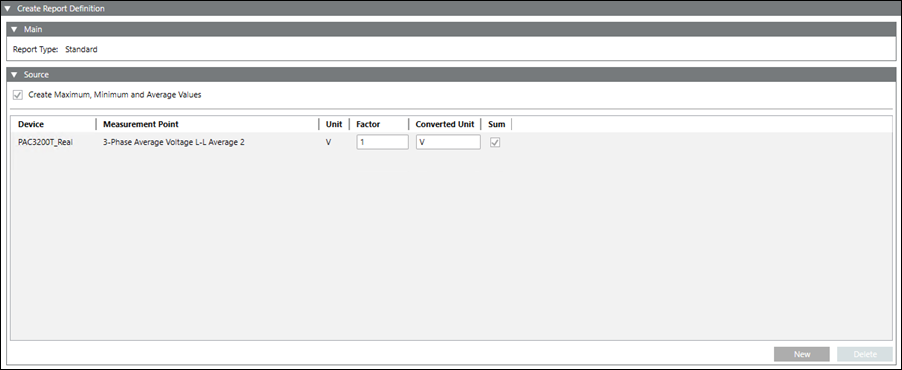
- Select Applications > Powermanager > Report Defintion.
- Click Create
 and select Create Report Definition.
and select Create Report Definition.
- Select the desired report type.
- Perform the required configuration depending on the type of report.
- Click Save
 .
.
- The report definition is created and displays under the Report Definition folder in System Browser.
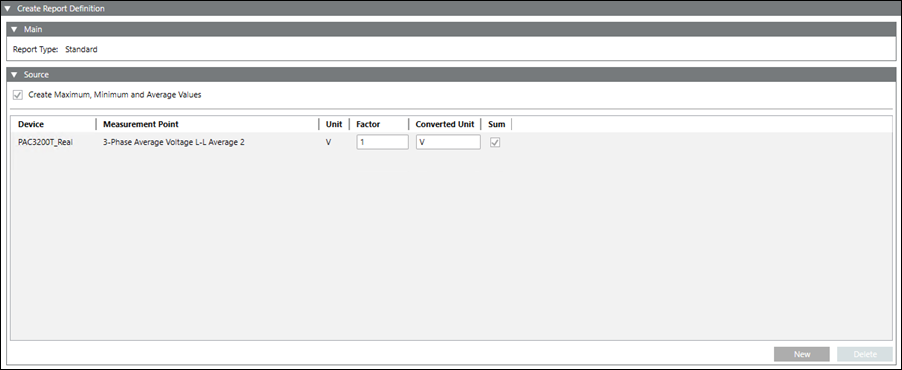
2 – Schedule a Report
- Select the Enable Schedule Report check box to activate the report scheduling configurations.
- Enter the software account username in the Username text field.
- From the Schedule Interval drop-down list, select the scheduling interval.
- From the Next schedule drop-down list, select the scheduling date and time.
- From the Report File type drop-down, select the format of the report file.
- Perform one of the following steps to route a report to an email group, to a location in the local memory or both.
- From the E-mailing list drop-down list, select an email group.
- Click Browse to select the path to route the report to the local memory.
- From the Duration drop-down list, select the duration for which the report has to be generated.
- From the Interval Type drop-down list, select the type of interval at which the values have to be recorded.
- In the Interval Length field, enter the length of the interval for which the values have to be recorded.
- Select the Additional Interval check box to record an additional interval value for the selected measurement points.
- Click Save
 .
.
- The selected report is scheduled and routed to a folder or an email list.
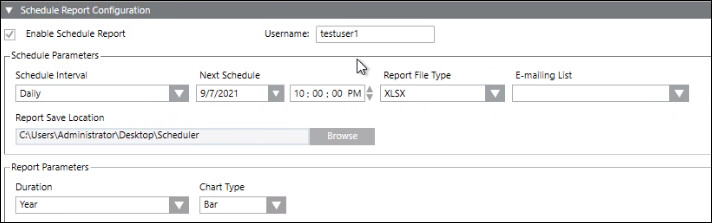

Weeks are considered as per ISO-8601 standard for all reports.
