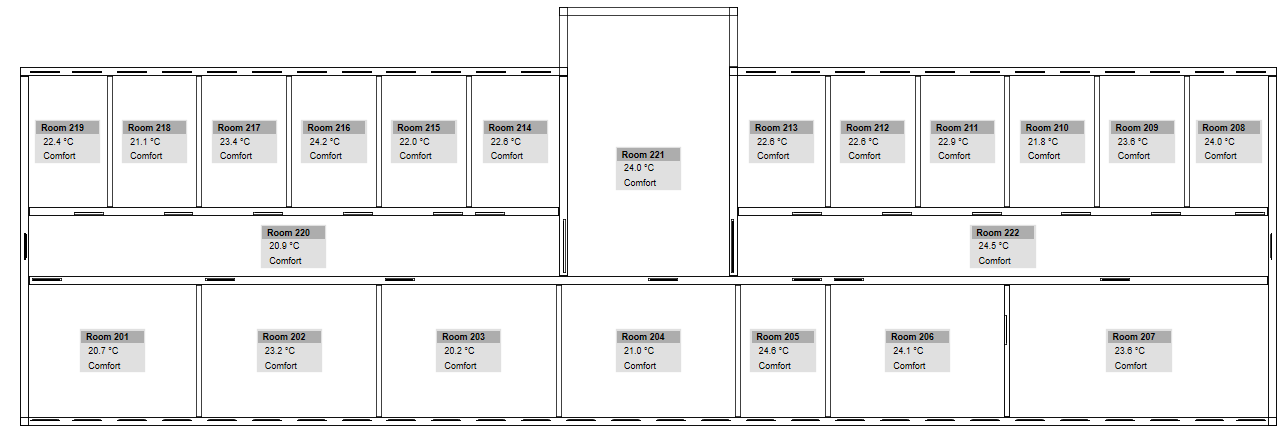Display Floor Information
Prerequisites:
- System Manager is in Operation mode.
- In System Browser, Logical View is selected. BIM graphics can also be selected in the Application View as an alternative.
Floor Overview: Alarms
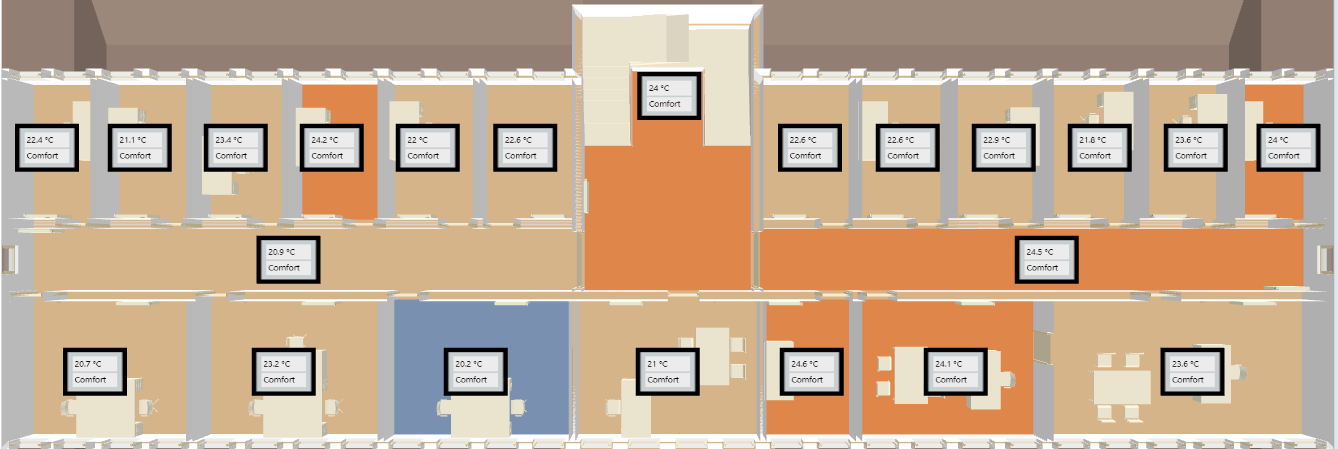
Floor Overview: Alarms
- Select Logical > [Subsystem name] > [Building name] > [Floor].
- The BIM Viewer tab opens.
- Click Show room alarms
 .
.
- Click Show related alarms in EventList
 .
.
- The event list is filtered and displayed with the floor alarms.
- Acknowledge and reset alarm.
- Click Close event list
 .
.
- Alarms are displayed in the corresponding color for the alarm category color in the floor overview graphic.
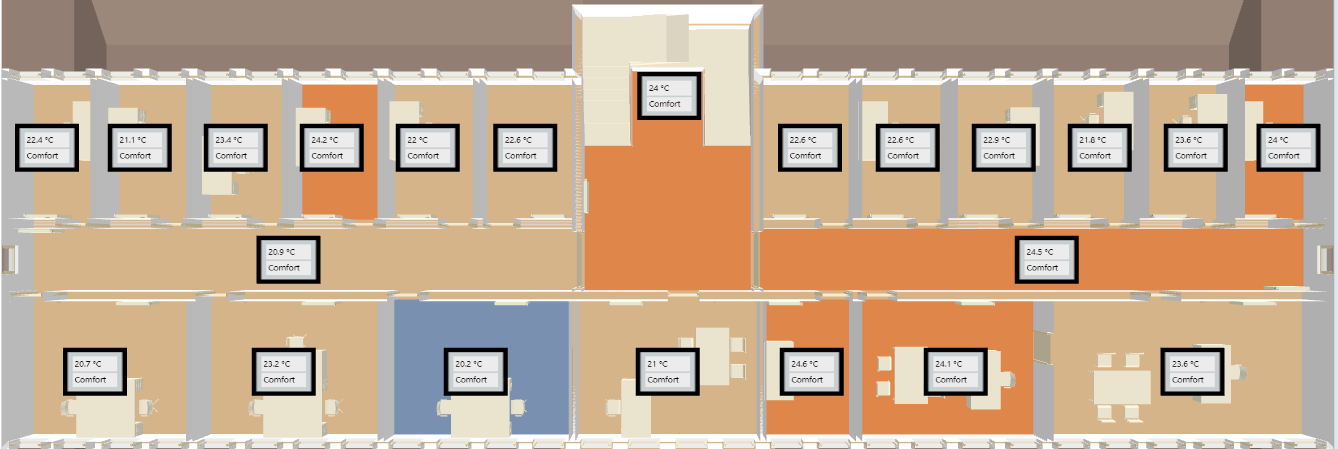
Floor Overview: Temperature
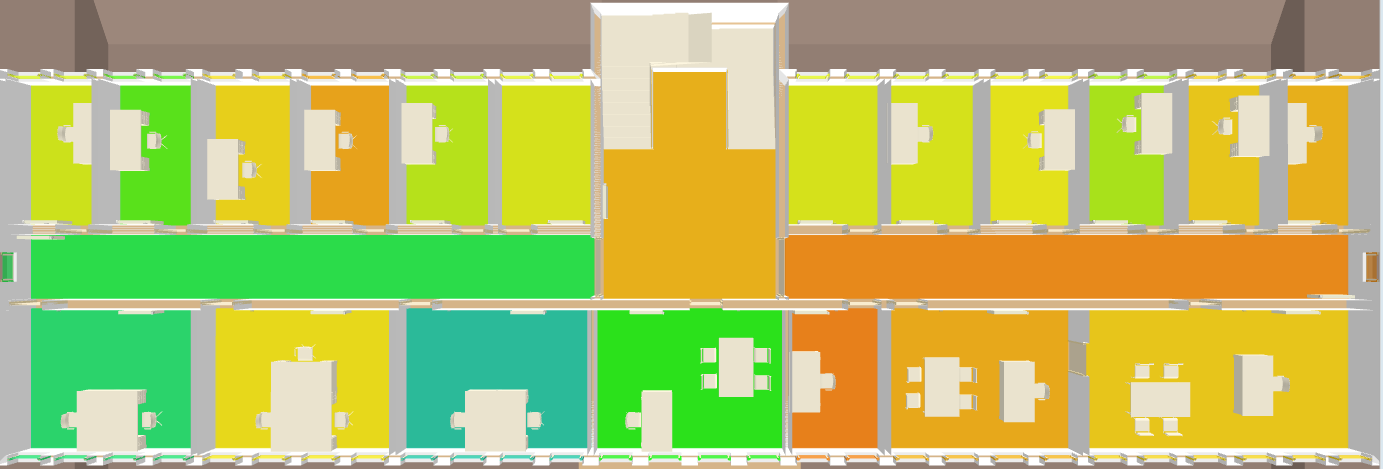
Floor Overview: Temperature
- Select Logical > [Subsystem name] > [Building name] > [Floor].
- The BIM Viewer tab opens.
- Click Show room temperature
 .
.
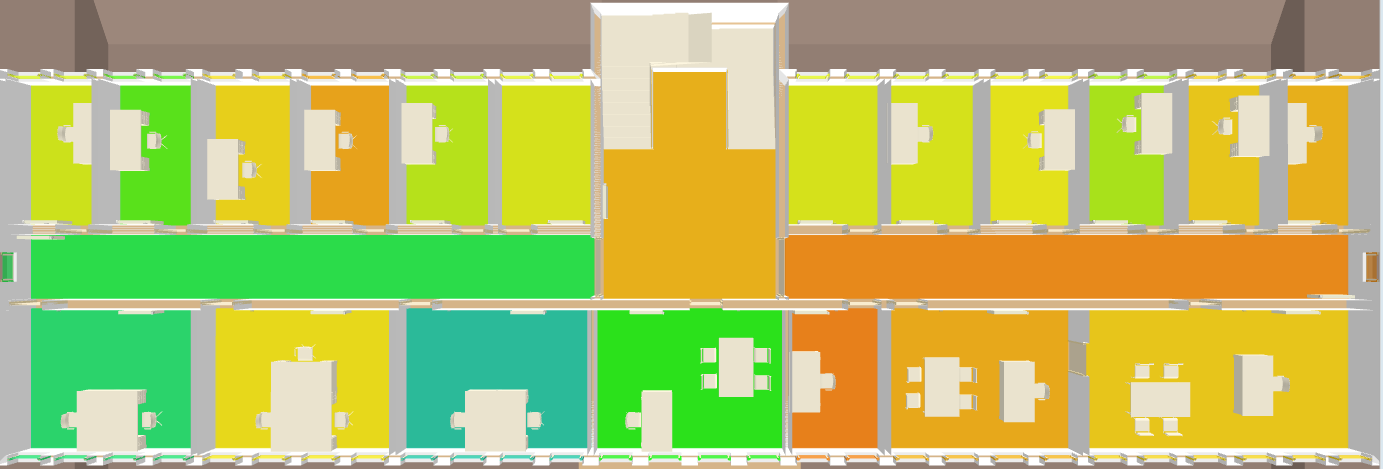
Floor Overview: Open Windows
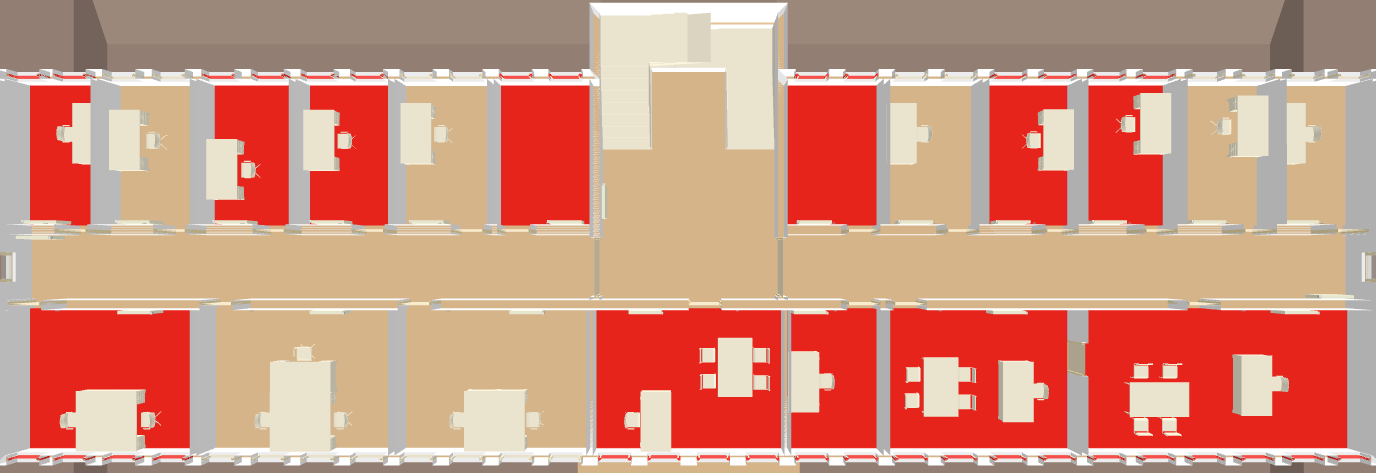
Floor Overview: Open Windows
- Select Logical > [Subsystem name] > [Building name] > [Floor].
- The BIM Viewer tab opens.
- Click Show window states
 .
.
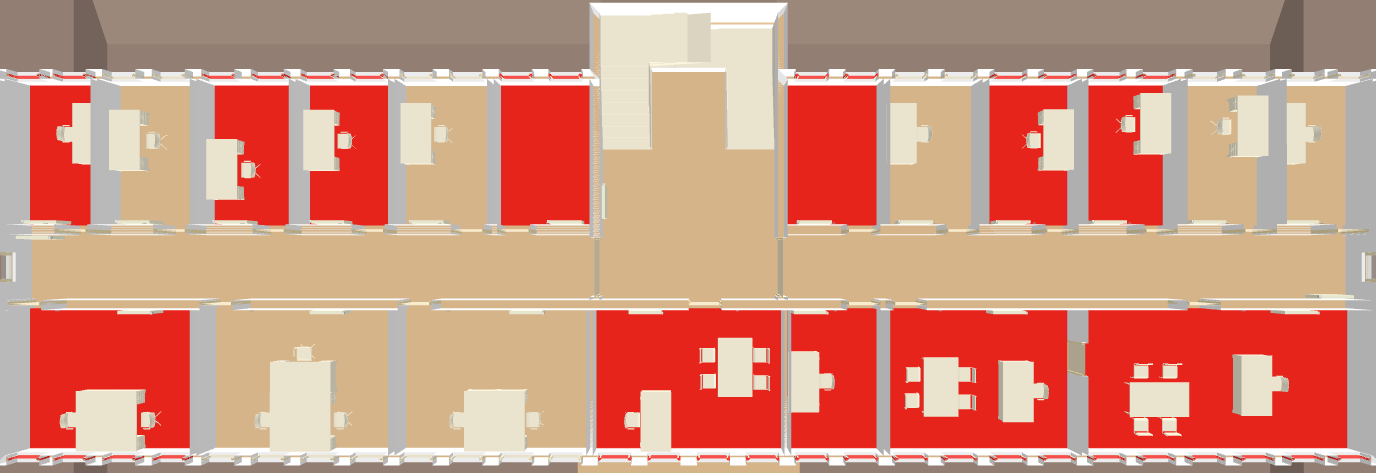
Floor Overview: Room Air Quality
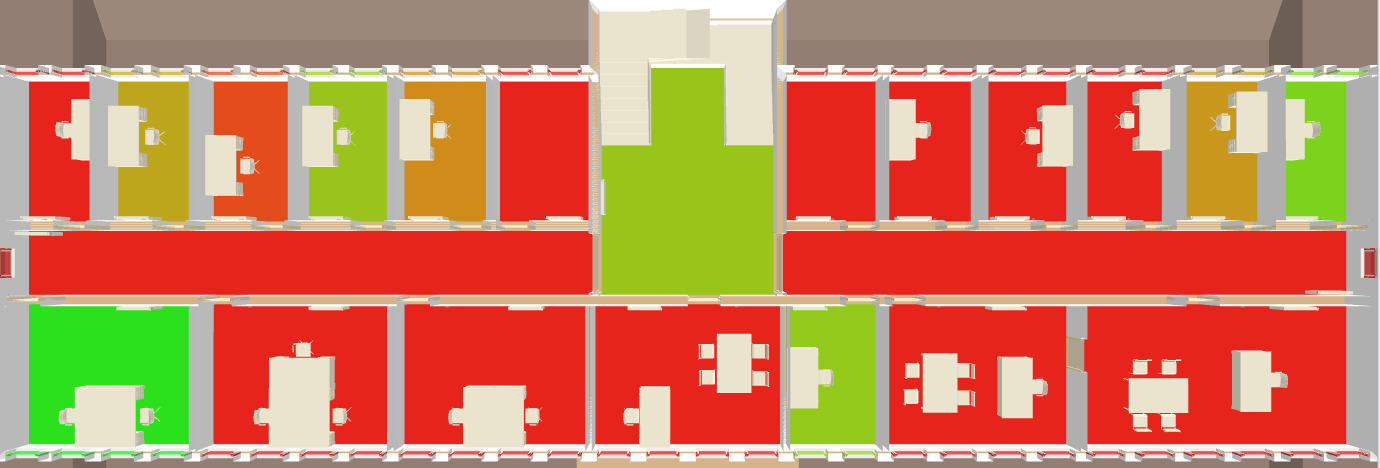
Floor Overview: Room Air Quality
- Select Logical > [Subsystem name] > [Building name] > [Floor].
- The BIM Viewer tab opens.
- Click Show room air quality
 .
.
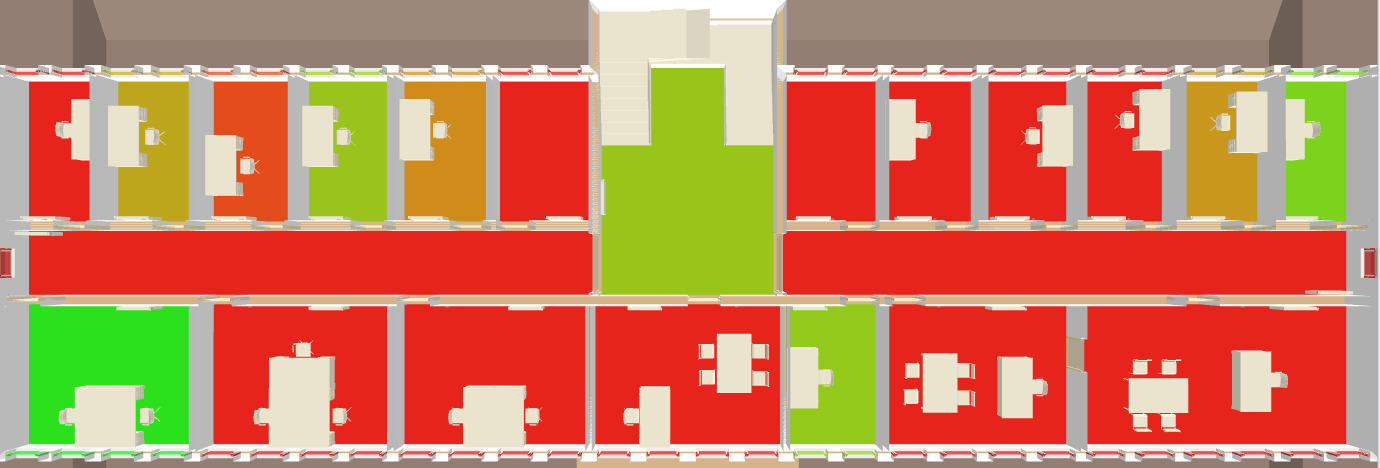
Floor Overview: Room Humidity
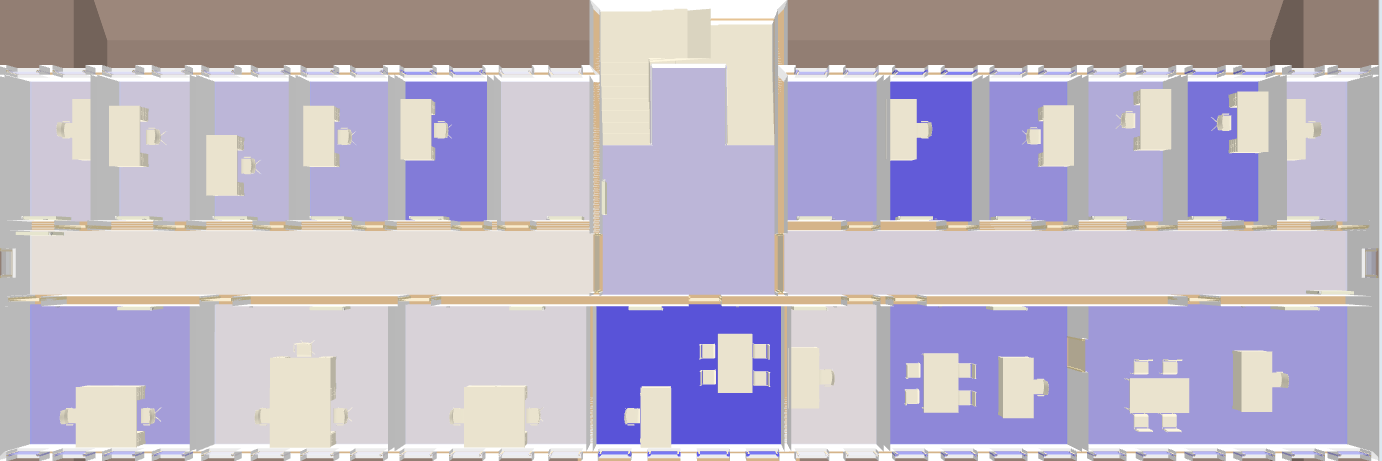
Floor Overview: Room Humidity
- Select Logical > [Subsystem name] > [Building name] > [Floor].
- The BIM Viewer tab opens.
- Click Show room humidity
 .
.
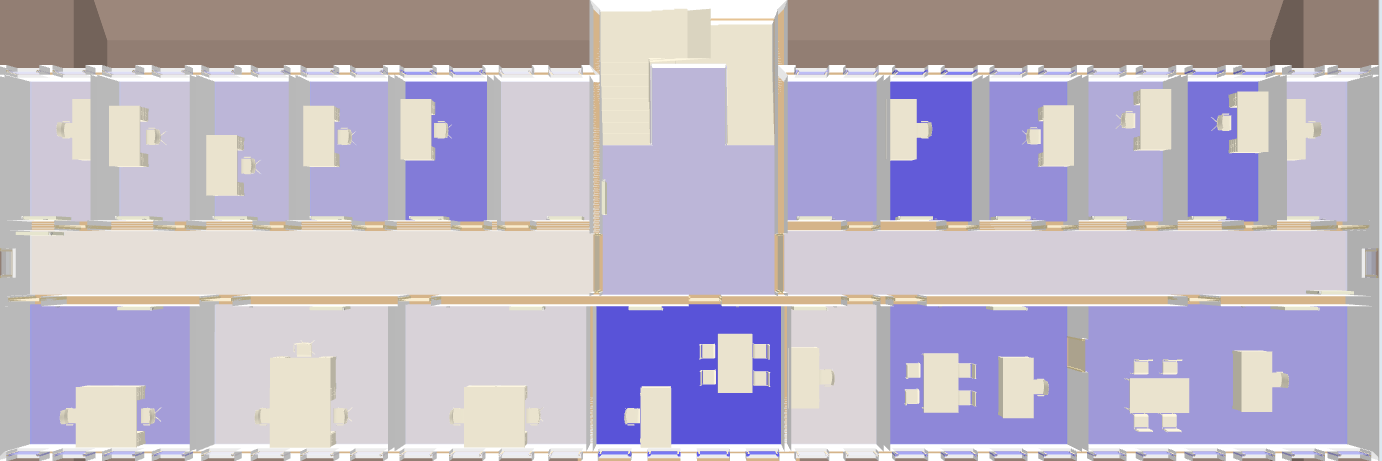
Floor Overview: Room Occupancy
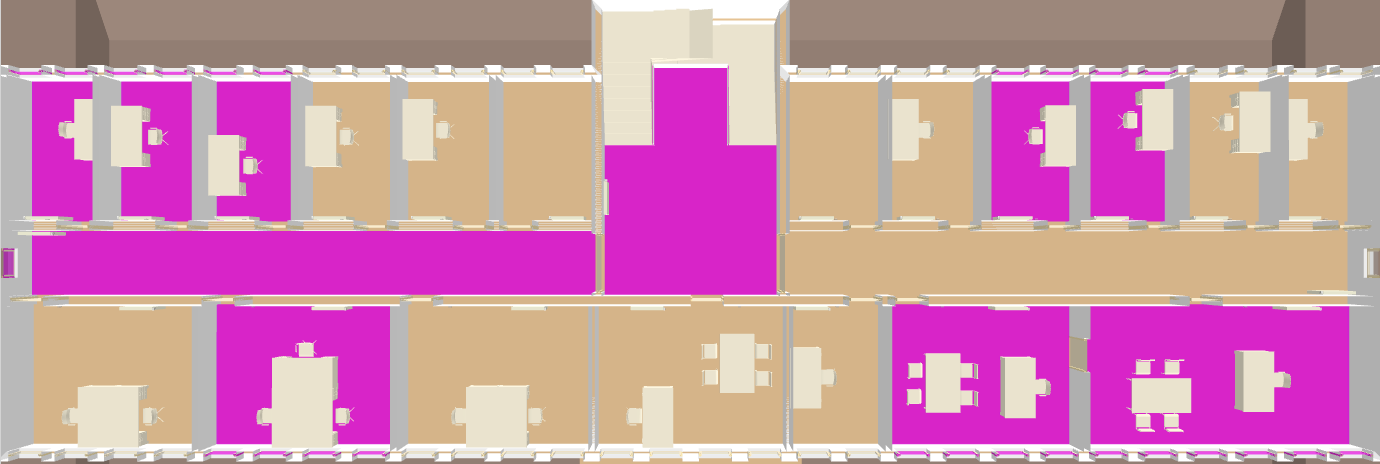
Floor Overview: Room Occupancy State
- Select Logical > [Subsystem name] > [Building name] > [Floor].
- The BIM Viewer tab opens.
- Click Show room occupancy
 .
.
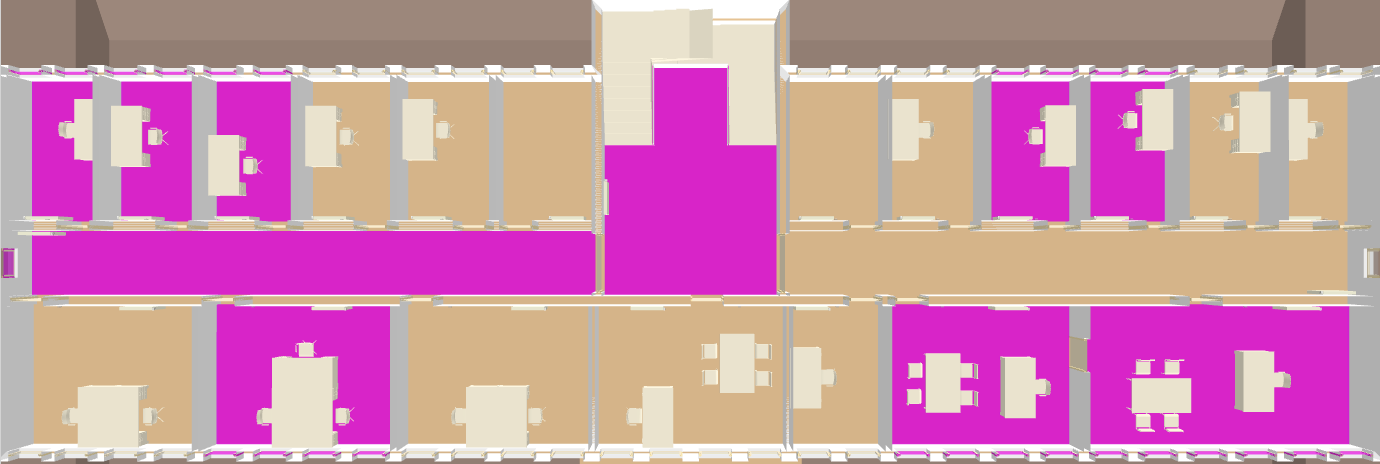
Floor Overview: Lighting
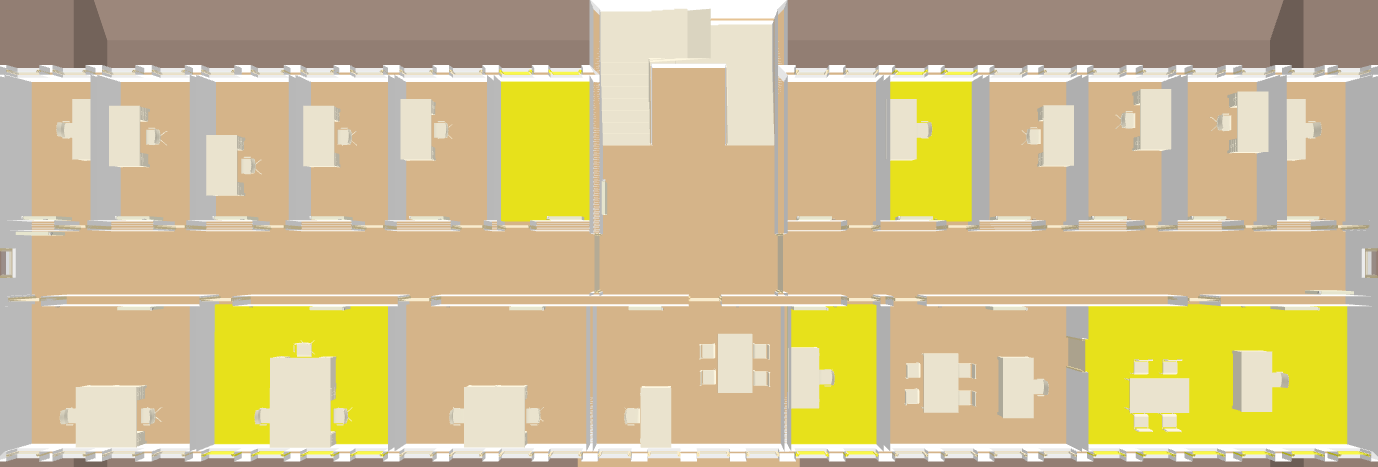
Floor Overview: Room Lighting State
- Select Logical > [Subsystem name] > [Building name] > [Floor].
- The BIM Viewer tab opens.
- Click Show room lighting state
 .
.
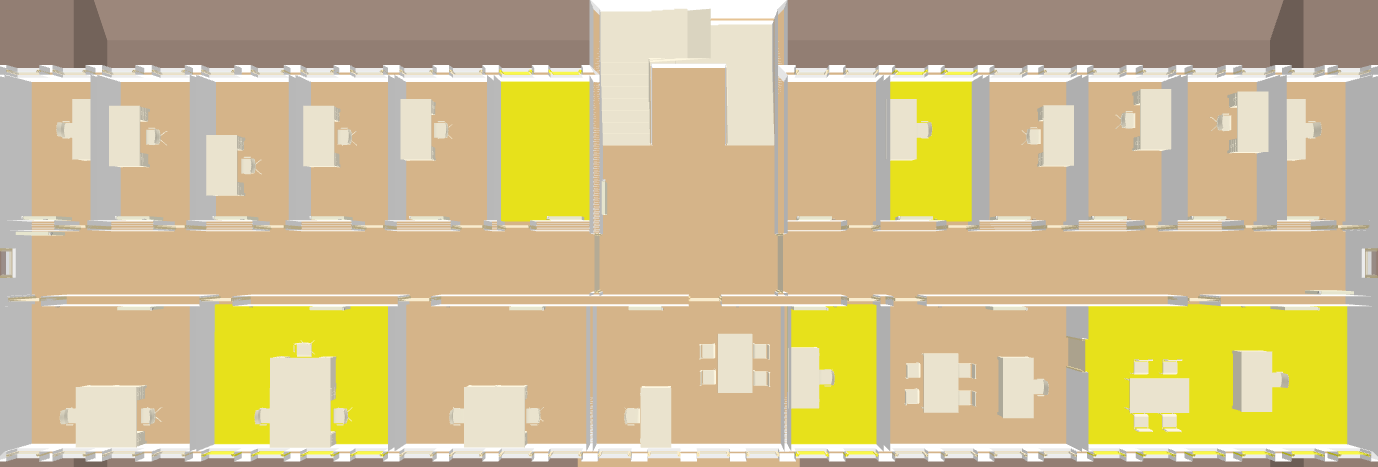
Floor Overview: Blinds
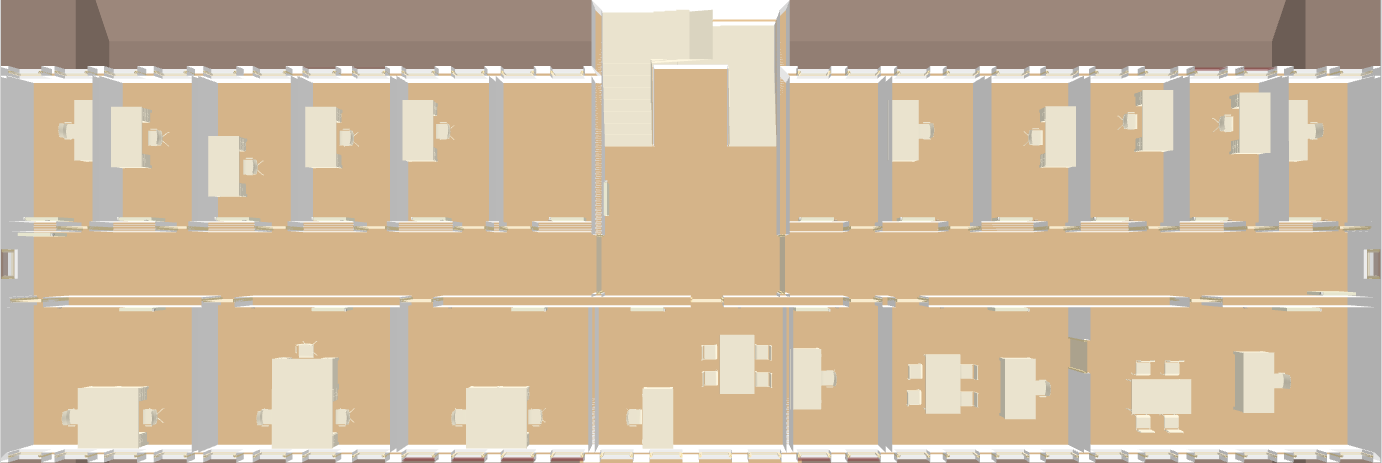
Floor Overview: Blinds
- Select Logical > [Subsystem name] > [Building name] > [Floor].
- The BIM Viewer tab opens.
- Click Show blinds state
 .
.
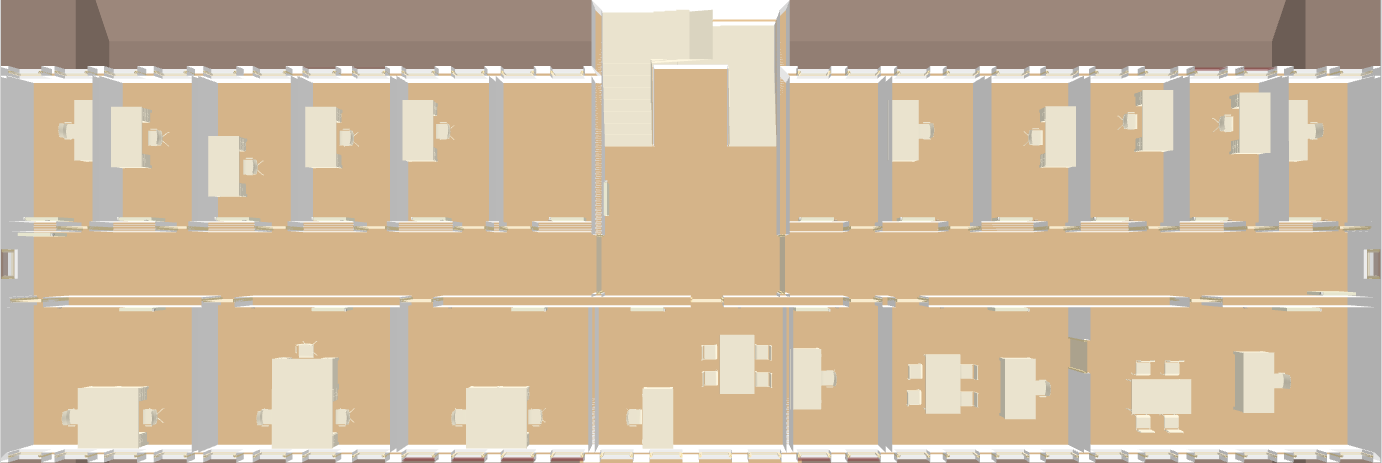
Display 2D-Floor View
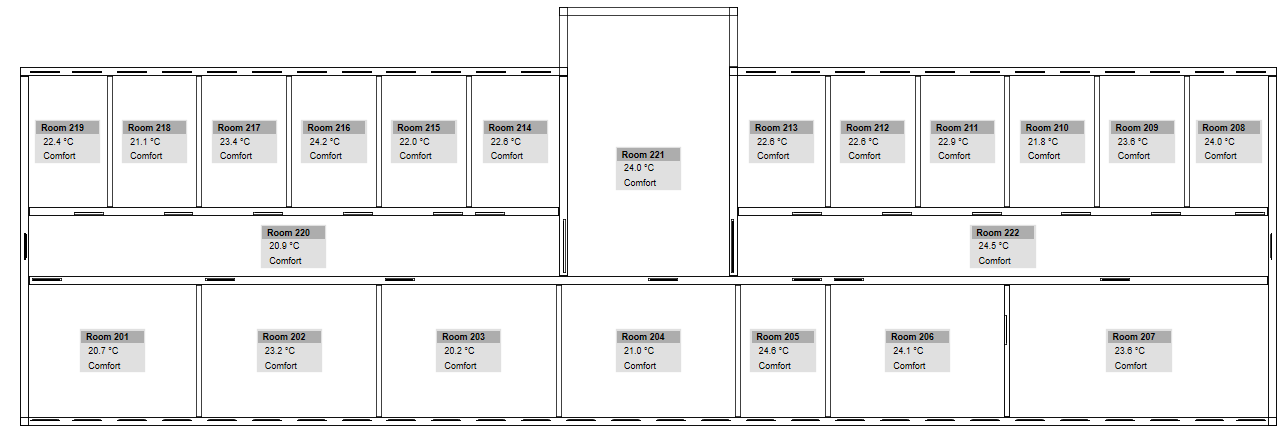
2D floor view
- The view is only available if the graphic pages are generated from the BIM data.
- In System Browser, select Application View.
- Select Applications > Graphic > [graphics page].
- The Default tab displays.
- Select the appropriate rooms.