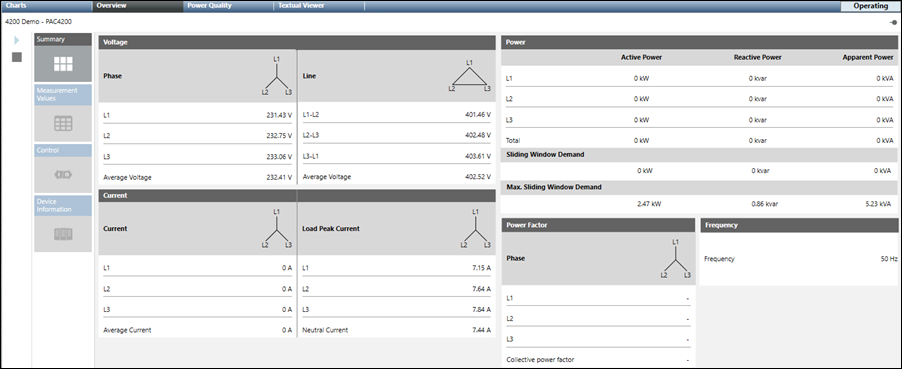Starting the Device Communication with the Powermanager System and Monitoring the Devices
Scenario: You want to establish the communication between the powermanager extension and thereafter monitor the devices created in the system.
Reference: For background information, see the reference section.
Workflow diagram:
Prerequisites:
- In System Browser, Application View is selected.
- System Manager is in Operating mode.
Steps:
1 – Establish Communication between the Powermanager System and Devices
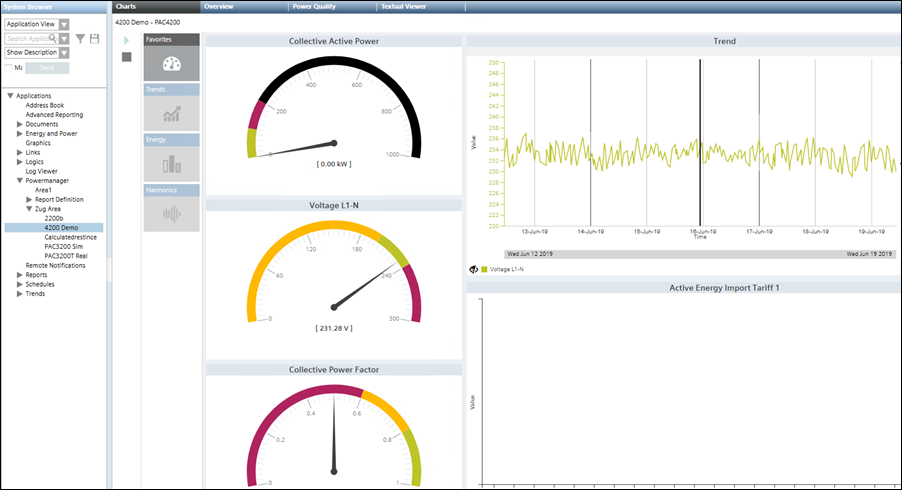
- Select Applications > Powermanager.
- Click Start
 .
.
NOTE: You can start communicating with the devices below an area or sector by selecting the respective area or sector and clicking Start .
.
- The controls associated with the devices such as gauges and trends display in the Primary pane.
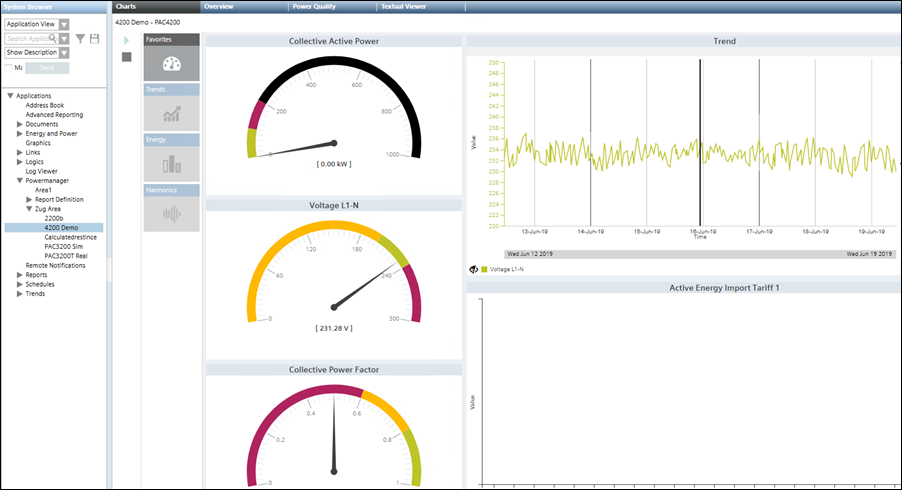
2 – Monitor the Powermanager Devices
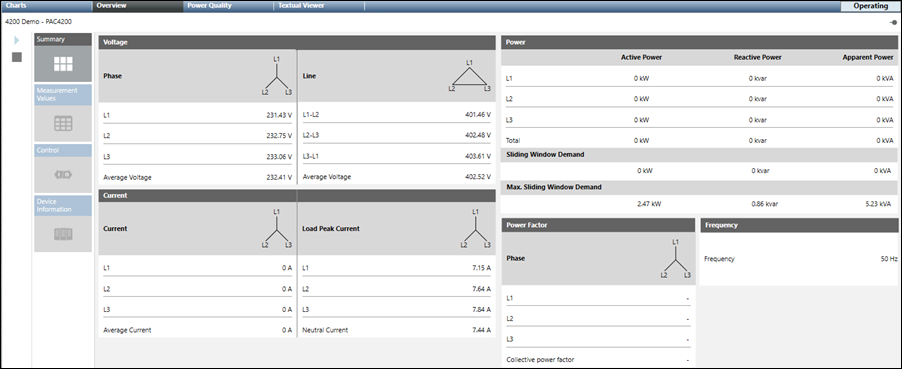
- Navigate to the Overview tab.
- Monitor that relevant values display in the Voltage, Power, Current, Power Factor, and Frequency sections.
- The device is connected and communicates with the powermanager extension.