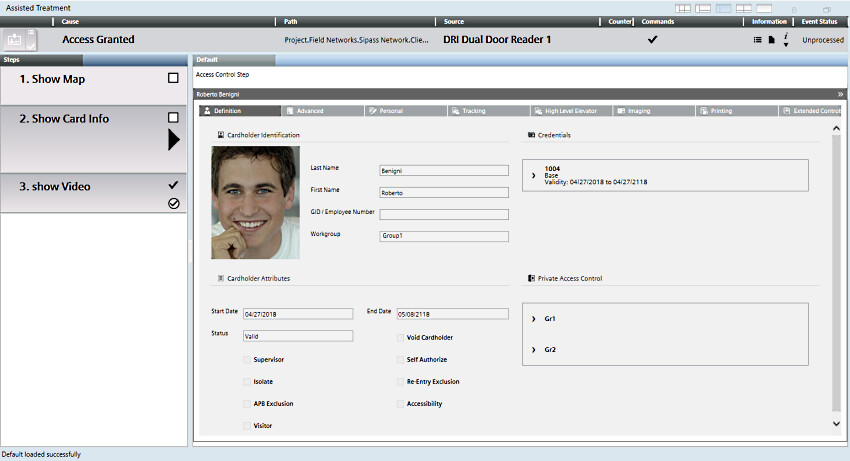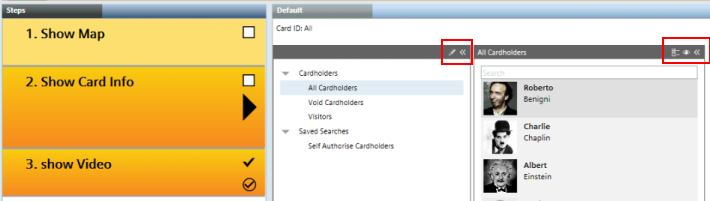SiPass
This section provides instructions for operating the SiPass® access control system. For background information, see the reference section.
Unlocking a door means to leave it unsecured (open lock). This could be useful to let people without a valid card enter a specific room for a predefined period of time (for example for maintenance activities in the room). You can unlock doors either permanently or for a specified time. For more information, see SiPass Doors.
- In System Browser, do one of the following:
- In Management View, select [...] > [SiPass network] > [SiPass server] > Devices > [folder] > [ACC] > Doors > [door].
- In a geographical view, select [...] > [floor, room or other aggregator] > [door].
- In the Extended Operation tab, next to the Lock Status property, do one of the following:
- Click Unlock to permanently unlock the door until a lock command.
- Click Allow Access to temporarily unlock the door to allow an access (the exact delay is defined in the SiPass configuration).
- The lock output opens, and the inputs associated to the door are disabled.
- When finished, click Lock to secure the door again.
- The lock output closes and the inputs associated to the door are enabled again. Authorized users can enter by presenting a valid card.
NOTE: Both the Lock and Unlock commands override any automatic locking/unlocking schedule that your system may have programmed in the SiPass configuration. Use the Ret.To AC command to restore the automatic schedule after manual Lock or Unlock commands.
You block a door when you want to permanently lock it regardless of any programmed access authorization. You can then restore the normal operation with an unblock command. For more information, see SiPass Doors.
- In System Browser, do one of the following:
- In Management View, select [...] > [SiPass network] > [SiPass server] > Devices > [folder] > [ACC] > Doors > [door].
- In a geographical view, select [...] > [floor, room or other aggregator] > [door].
- In the Extended Operation tab, next to the Block Status property, click Block.
- The door is locked, and all inputs, outputs and readers are disabled.
- To restore normal operation of the door, click Unblock.
- The door remains locked, and all inputs, outputs and readers are re-enabled. Authorized users can now enter again by presenting a valid card.
If the Danger Management Propagation extension is installed, you can lock/unlock or block/unblock multiple doors in one shot. In Management View, you can do this for all the doors contained directly inside a Doors folder. In a user-defined (geographical) view, you can do this for any aggregator that contains doors, such as a Floor or Room.
- In System Browser, do one of the following:
- In Management View select [...] > [SiPass network] > [SiPass server] > Devices > [folder] > [ACC controller] > Doors.
- In a geographical view, select a level that contains doors, such as a Floor or Room.
- Select the Operation tab.
- The Summary Access Lock Status indicates whether the doors in the selection are all
Locked, allUnlocked, orPartially Unlocked.
- Similarly the Summary Access Block Status indicates whether the doors in the selection are all
Blocked, allUnblocked, orPartially Blocked.
- Next to these properties, the following commands are available, that will apply to all the doors in the selection:
- Unlock - Lock.
- Block - Unblock.
For more information about these commands, see Unlock a Controlled Door and Block a Controlled Door, above.
Assisted Treatment procedures may include a cardholder information step, that provides details pertinent to the SiPass event that is being handled. Specifically, depending on the type of SiPass event, the Card Info step will show one of the following:
Type of SiPass Event | Card Info Provided in Assisted Treatment |
|---|---|
SiPass event pertaining to a door reader object | The relevant cardholder information is displayed
|
Other SiPass events | A list of all cardholders from the SiPass server that raised the event.
|
NOTE: The cardholder information and all-cardholders views are provided for read-only purposes in the Desigo CCAssisted Treatment step, and any commands visible there (such as those marked in red above) are not supported.