Installing and Starting the Enlighted Adapter
Scenario: You want to connect Desigo CC to the Enlighted lighting control system.
Reference: For background information, see the reference section.
Workflow diagram:
Prerequisites:
- After installation, the Enlighted_EnergyManager.msi installer package is available in [Installation Drive]:\[Installation Folder]\GMSMainProject\AddSW\Enlighted_EnergyManager.
Steps:
You can install the adapter software service on any networked computer that can connect to the Enlighted lighting control system and to Desigo CC. Typically, it is installed on the Desigo CC server station.
- Run Enlighted_EnergyManager.msi.
- Follow the wizard instructions to complete the installation.

The use of HTTPS protocol is strongly recommended to ensure a secure communication over public networks. Failing to use HTTPS increases the vulnerability to cyberattacks when using an open or badly secured network.
Method 1 – Start the Service Using the HTTP Protocol
- Open Windows Task Manager.
- Click the Services tab.
- Click Services.
- In the Services window, right-click Siemens Enlighted Adapter and click Start.
Method 2 – Start the Service Using the HTTPS Protocol
- You created the self-signed certificate.
- Using the Microsoft Management Console you obtained the thumbprint needed for starting the adapter service in secure mode using the https protocol.
- Open Windows Task Manager.
- Click the Services tab.
- Click Services.
- In the Services window, right-click the Siemens Enlighted Adapter.
- Click Properties.
- In the Start parameters field, enter: -secure:[thumbprint] (for example,
-secure:40f0329e31f85466cae9ec1507f7e6318589fd77).
- Click Start.

For more details about certificates, in SORIS, see Secure Communication.
Method 3 – Start the Service Without the Certificate
- Go to the Enlighted Adapter installation folder. For example, C:\Program Files (x86)\Siemens\Enlighted Adapter.
- Right-click Siemens.Gms.EnlightedAdapter.exe and then select Create shortcut.
- Right-click Siemens.Gms.EnlightedAdapter.exe – Shortcut and the select Properties in the menu.
- The Shortcut Properties window displays.
- In the Target field of the Shortcut tab, add -noCert to the end of the current target.
For example, “C:\Program Files (x86)\Siemens\Enlighted Adapter\Siemens.Gms.EnlightedAdapter.exe" -noCert.
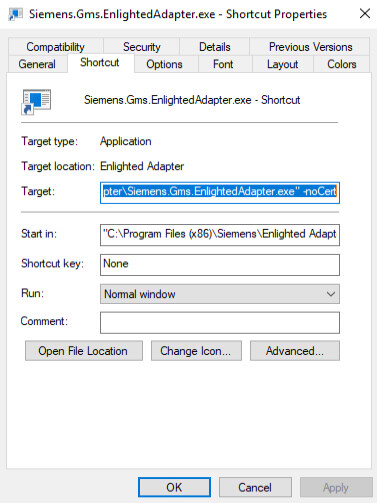
- Click Advanced…
- In the Advanced Properties window , do the following:
a. Select the Run as administrator check box.
b. Click OK.

- Double-click the shortcut to start the Enlighted Adapter.
NOTE: You can now rename the shortcut and move it to the desired location.

You can also start the adapter via command line:
Run Regedit as administrator, go to the Enlighted Adapter path and execute it with “Siemens.Gms.EnlightedAdapter.exe -noCert”.
