Fire Brigade Maps Graphic Template
The creation of fire brigade maps is based on a graphic template. The available templates are stored in the following System Browser path:
L1-Headquarter > Fire > Device > Fire Brigade Maps > Graphic Templates
Starting from scratch or from the default template (see below), you can create your own template using the Desigo CC graphic editor. See Customizing the Fire Brigade Map Template.
The template can include the variable elements illustrated in the following table. In the map generation, the variables will be replaced by the actual information of the objects being processed.
Item | Description | Graphic Editor Format |
Image (mandatory) | At least one image must exist as a placeholder for the map. In the Description property, the placeholder image must contain FireBrigadeMapPlaceholder | Image |
%ObjectName% | Object technical name | Text |
%ObjectDescription% | Object description | Text |
%ObjectLocation% | Location name (reduced string without initial system name and view name) | Text |
%ObjectLocationDescription% | Location description (reduced string without initial system name and view name) | Text |
%ObjectAlias% | Object alias | Text |
%ObjectView% | View name | Text |
%ObjectType% | Object type as specified in the function / Object Model | Text |
%ObjectSubType% | Object subtype as specified in the function / Object Model | Text |
%ProjectName% | Project name | Text |
%ParentObjectName% | Parent object name | Text |
%ParentObjectDescription% | Parent object description | Text |
%MapNumber% | Map number, as imported from the control panel database | Text |
%ChildrenNumber% | Number of child objects | Text |
Default Graphic Templates
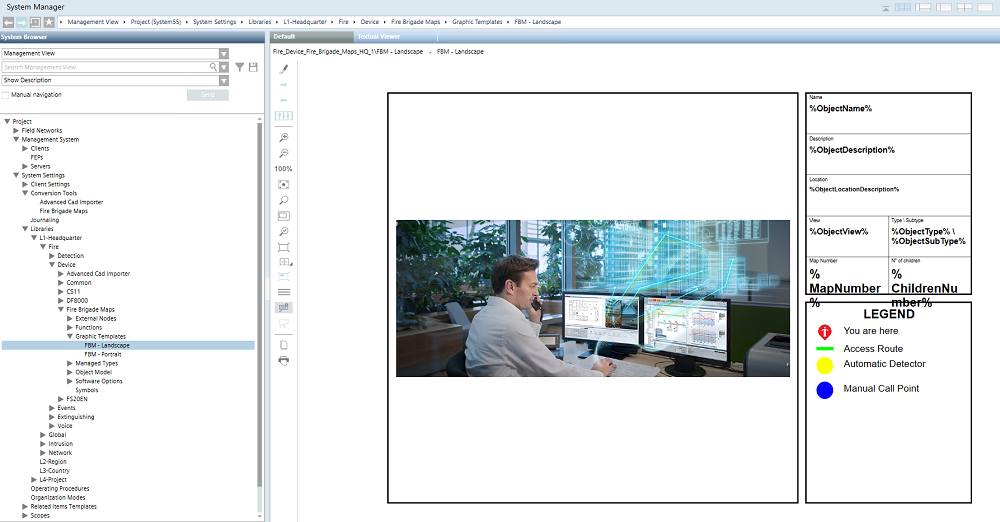
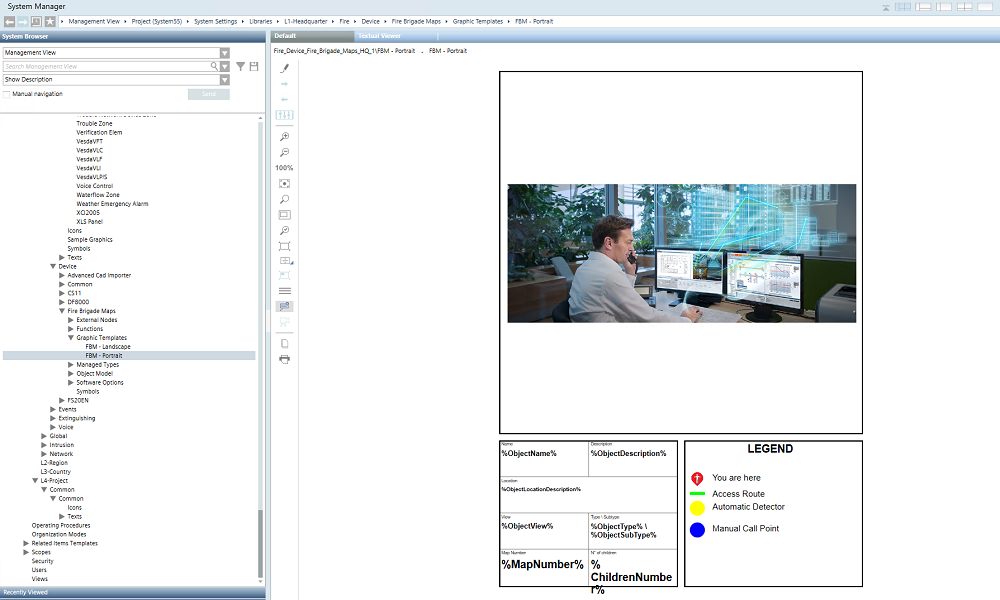
Dimensions and Quality of the Graphic Templates
In modifying a graphic template for the fire brigade maps or creating a new one, consider the following criteria to achieve the best results in the PDF output:
- The X/Y aspect ratio of the placeholder image should match the ratio of the CAD drawing that will be imported. A different aspect ratio will result in smaller images.
- The global X/Y aspect ratio of the graphic template should match the ratio of the PDF output, typically A4 format (1:1.414 ratio) or Letter format (1:1.2941 ratio). In the Graphic Editor, you can set the global size of the graphic in pixels. Depending on the required output quality (for display only or print), you can apply the following graphic sizes:
- A4: 1754x1240 for display-only use (150 DPI, default), or 3508x2480 for printer-quality at 300 DPI.
- Letter: 1275x1650 for display-only use (150 DPI), or 2550x3300 for printer-quality at 300 DPI.
Note that higher quality images require larger files and take longer to load. Test any new graphic template and carefully check the results.
