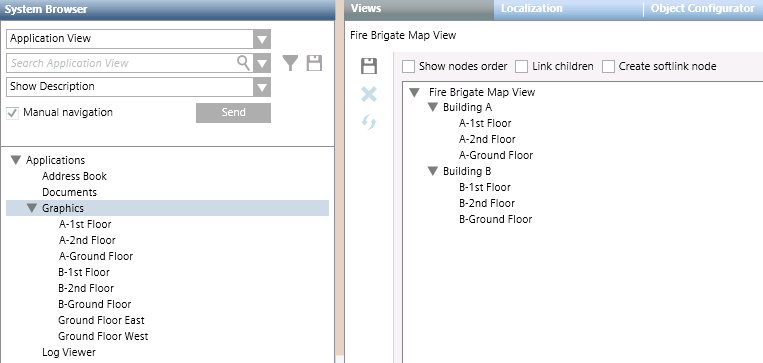User-defined View with Fire Brigade Maps Hierarchies
If you need fire brigade access routes across multiple graphics, you can:
- Prepare a user-defined view with the hierarchies of graphics you want to apply (for example, building > floor > section > rooms).
- Indicate this view when launching the Fire Brigade Maps generation tool, in the parameters of the second step. See 2 – Access / Evacuation Routes Sequence.
In the PDF output of each fire object, this results in multiple maps being created to fully cover the specified hierarchy of graphics.
Access Route Layers
As with the single-map output, the set of maps defined by the view hierarchy can include object-specific access routes. To do this:
- Configure the access route layers in the graphics.
- Then associate the layers to fire objects in one of the following ways:
- In the hierarchy of the view, use graphics with fire objects that are part of the fire system hierarchy in System Browser. For instance, for a fire zone, you can use graphics with area and section objects on top of the last graphic with the fire zone and its detector objects.
- In graphics that do not have suitable fire objects, add the graphic objects that are child nodes in the hierarchy of the view (grandchildren are not allowed). In practice, in a parent graphic, drag the child graphics.
- In both cases, to create the association with the access route layer, enclose the symbols –representing a parent/grandparent fire object or a child graphic– inside a rectangle with coverage area reference to the access route layer. For more information, see Access Route Layers via Coverage Areas.