Configuring KNX Manually
Scenario: You want to manually configure a SORIS driver, network, and adapter to integrate the KNX building management equipment in Desigo CC.
Reference: For background information, see the reference section.
Workflow diagram:
Prerequisites:
- The KNX extension is installed and included in the active project. The following dependent extension is also included automatically:
- SORIS Driver
- The KNX adapter software is running and connected to the KNX equipment. For instructions, see Installing, Setting, and Starting the KNX Adapter.
- System Manager is in Engineering mode.
- System Browser is in Management View.
Steps:
1 – Create the SORIS Driver
- Depending on where the driver will run, select one of the following:
- Project > Management System > Servers > Main Server > Drivers
- Project > Management System > FEPs > [FEP station] > [drivers folder]
NOTE: If the drivers folder is not available, to create it select the FEP station and click New .
.
- In the Object Configurator tab, click New
 and select New SORIS Driver.
and select New SORIS Driver.
- In the New object dialog box, enter a description and click OK.
- The newly created SORIS driver is added to System Browser, but not started.
2 – Create the SORIS Network
- Select Project > Field Networks.
- In the Object Configurator tab, click New
 and select New SORIS Network.
and select New SORIS Network.
- In the New Object dialog box, enter a name and description, and click OK.
- The newly created SORIS network is added to System Browser.
3 – Associate a Driver to the SORIS Network

Linking the Network to the Driver
- Select Project > Field Networks > [SORIS network].
- In the SORIS tab, open the Network Settings expander.
- From the Monitored by driver drop-down list, select the driver.
- Click Save
 .
.

4 – Start the SORIS Driver
The status of a newly created driver is Stopped. To be able to connect, the driver must be started.
- Depending on where the driver runs, select one of the following:
- Project > Management System > Servers > Main Server > Drivers > [SORIS driver]
- Project > Management System > FEPs > [FEP station] > [drivers folder] > [SORIS driver]
- In the Extended Operation tab, click Start.
5 – Create the Adapter Under the Network
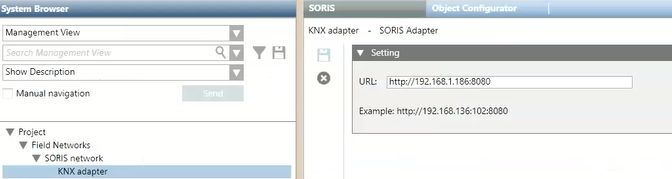
KNX Adapter Configuration
You can configure multiple adapters under one SORIS network. Skip this step if you want to use an existing adapter.
- Select Project > Field Networks > [SORIS network].
- In the Object Configurator tab, click New
 and select New SORIS Adapter.
and select New SORIS Adapter.
- In the New Object dialog box, enter a name and description, and click OK.
- The newly created adapter is added to System Browser. The adapter starts automatically as a Windows service.
- Select the newly created adapter and click the SORIS tab.
- In the URL field, enter the IP address of the computer from which the network adapter is run using the following format: https://<IP address>:<port number>.
NOTE: In the executable window, you can check the correctness of the IP address. The default port number is 8080.
- In the Operation tab, the Online property indicates
Connectedand the property URL displays the IP address configured.
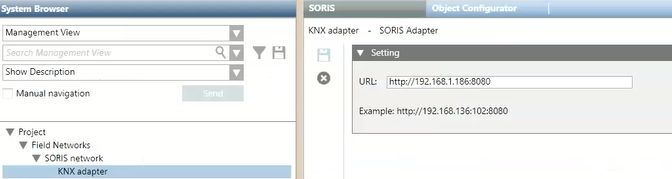
6 – Finish the Configuration
- To complete the configuration tasks, do one or more of the following:
- To discover configuration data, see Discovering the Adapter Configuration.
- To create a physical structure view of KNX configuration data, see Populating the Logical View with KNX Configuration Data.
- To create a geographical view of KNX configuration data, see Populating the Geographical View with KNX Configuration Data.
