Application Host Base
The management workstation can be configured to host and integrate external web applications so that when certain objects are selected in System Browser, the associated applications display according to specific rules.
For procedures or workflows, see the Engineering step-by-step and the Operations step-by-step section.
Display rules can be configured for a management workstation project as well as in exportable libraries.
- In a project, display rules are located under Project > System Settings > Client Settings > Web Applications in the Management View of System Browser. They may be further organized into subfolders under the main Web Applications folder.
- In libraries, display rules are located under Project > System Settings > Libraries > [L1-Headquarter or L2-Region or L3-Country or L4-Project > [Library] > [Web Applications] folder in the Management View of System Browser.
When you select a system object in System Browser, the external web application displays corresponding to the first rule configured for that object. However, you can select any of its fixed links in the Related Items tab. This causes the corresponding external web application to display in the Secondary pane.
When you select an external web application from the Related Items tab:
- If that external web application is not already displayed, it will display in the Secondary pane with the parameters of the associated object.
- If that external web application is already displayed, this action will be considered only a change of state of the external web.
- If that application is currently displayed. This means that the same external web application will display in the Secondary pane but with the parameters of the associated object.
Other system objects can also be configured as related items of external web applications fixed links: for example, if you associate an external web application fixed link to a graphic, selecting that fixed link in System Browser, the Related Items tab will include the link to that graphic.
In the Application Viewer tab, when an external web application displays, you can click Save As  and save a favorite link. Later you can quickly access this external web application that matches a frequently used display rule.
and save a favorite link. Later you can quickly access this external web application that matches a frequently used display rule.
These fixed links to external web applications are located under Applications > Links > [links folder] in the System Browser Application View. They must be organized into subfolders under the main Links folder.
When you select an external web application fixed link:
- The corresponding external web application displays the current data (including event information of the associated point).
Regardless of the number of parameters included in the XML configuration file, the Extended Operation tab only displays a maximum of ten parameters that you can modify. An error informs you if the data you modified is invalid.
For procedures and workflows, see Generating Email Attachments for Fixed Link Reports.
You can generate and email an external web application fixed link report:
- Manually, from the Operation tab. The Application Name property lets you set the parameters to execute the external web application fixed link report.
- Automatically, as the output of a reaction. You can then schedule a download or email of a Web Application Fixed Link report. You will set an external web application fixed link as the target object of the output of a reaction and specify any Time & Organization Mode conditions that will trigger the report execution.
- When a specific script is started.
Before an external Web Application Fixed Link report can be executed (automatically or manually), you must set the user credentials for that fixed link.
After the report is executed, the corresponding file (PDF, XLSX, or DOCX) can be downloaded and saved in the specified directory on the local client machine. Also, if configured, an email can be sent immediately or at a scheduled time to a list of established recipients.
Default Email without Email Subject and Body
Below is a sample of an email using the default settings. Otherwise, a subject and text can be added to the body of the email.
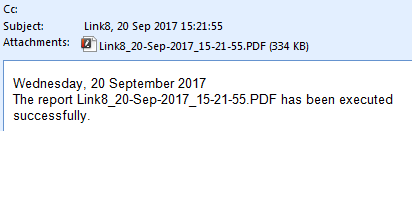
In Engineering mode, when authorized experts (with appropriate access rights) select an existing Web Applications library folder or start configuring a new one the Rule Editor displays and lets you configure display rules at library level. Only one library folder of this type can be created per library.

NOTE:
Only Headquarter experts and Customer Support are authorized to modify the external web application display rules library at L1-Headquarter level.
The customization of L1-Headquarter to a lower level is not supported by external web application display rules libraries.
Depending on the allowed customization level, authorized experts can create and modify external web applications libraries at L2-Region, L3-Country, or L4-Project level.
Web Links Library Block
Web Links is the library block that serves as a support library for setting the XML configuration file for an external web application. You can create multiple library blocks of this type per library.

NOTE:
Only Headquarter experts and Customer Support are authorized to modify the web links at L1-Headquarter level.
The customization of L1-Headquarter to a lower level is not supported by web links.
Depending on the allowed customization level, authorized experts can create and modify web links at L2-Region, L3-Country, or L4-Project level.
You can set the external web application XML configuration file from the Extended Operation tab.

