BACnet Network
By default, a Desigo CC project has no BACnet network defined. The network is where BACnet devices are imported.
For procedures about BACnet networks, including how to define one, see BACnet Network.
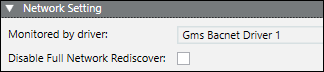
Network Setting | |
Item | Description |
Monitored by driver | Where you assign a BACnet driver to the network |
Disable Full Network Rediscover | Enables or disables the network-level Rediscover button |

The Auto Discovery Progress expander displays and logs the discovery progress of devices. Devices are identified by ID and type, and can be sorted by the discovery start time.

Block Commands Programming and System Behavior | |||
Block Command | Possible Settings | Desigo CC Behavior | |
In System Manager | In Event List | ||
Block acknowledge | Enabled | The Acknowledge command applies to the control panel of the selected data point. | The Acknowledge command applies to all control panels in the network. |
Not Enabled | The Acknowledge command is not available. | The Acknowledge command applies to the selected event. | |
Block reset | Enabled | The Reset command applies to the control panel of the selected data point. | The Reset command applies to all control panels in the network. |
Not Enabled | The Reset command is not available. | The Reset command applies to the control panel of the selected event. | |
Block silence/unsilence | Enabled | The Silence/Unsilence command applies to the control panel of the selected data point. | The Silence/Unsilence command applies to all control panels in the network. |
Not Enabled | The Silence/Unsilence command is not available. | The Silence/Unsilence command applies to the control panel of the selected event. | |
Block Commands Overview
Block Commands configuration applies to the entire Desigo CC network and is automatically imported from the SiB-X file to match the local configuration of the control panels. If you import multiple SiB-X files in the same Desigo CC network, the last import procedure sets the Block Commands mode for the entire system. To prevent inconsistent behavior between local (panel level) and remote (station level) commands, make sure that the Block Commands configuration is identical for all control panels of the same Desigo CC network.
Block Commands and Macros
The system executes Block Commands using macros that are specifically designed for this purpose. A set of pre-defined macros (one for each network) is automatically provided with the following names:
- BLOCK_ACK_<NETWORK_NAME>
- BLOCK_RESET_<NETWORK_NAME>
- BLOCK_SILENCE_<NETWORK_NAME>
- BLOCK_UNSILENCE_<NETWORK_NAME>
Where:
<NETWORK_NAME> indicates the affected Desigo CCnetwork (the network node Name and not Description is used). When a Block Command is enabled, a corresponding macro is created in the macro list to apply the command on the selected network.
Importing SiB-X Files
You can import multiple systems (SiB-X files) in the same or in separate Desigo CC networks. If you import multiple systems in the same network node, the Block Commands macros apply to all of them. However, in architectures with multiple networks, if you want global Block Commands, you must manually create multi-network macros. You can do that by creating a new set of global macros with the following names:
- BLOCK_ACK
- BLOCK_RESET
- BLOCK_SILENCE
- BLOCK_UNSILENCE
Each of these macros should launch the network-based macros for the corresponding command functions (for example, the global ACK macro will launch all the network ACK macros). While you must configure the global, multi-network macros manually, they are automatically recognized and can replace the single network macros to perform the alarm-handling commands.
Security and Scope Settings
While the Block Commands may operate on multiple panels and networks, the Security and Scope settings must enable operators to command all panels and networks involved in their fire alarm handling.
In particular, if a customized Scope is defined for the fire system, this Scope must include, from the Management View, all fire panels and networks affected by the Block Commands macros.
Related Topics
Configuring Block Commands Behavior

Global Objects Folder Mapping | |
Item | Description |
Global objects folder | Where you drag the corresponding object folder. |
Remove | Removes the existing object folder reference. |
The folder path to the global objects is mapped in the Global Objects Folder Mapping expander. Each defined network can be mapped to a global object folder. Mapping is needed only if the corresponding subsystem supports global objects.
Global objects are replicated objects—in other words, objects that exist in identical form on different process devices. Global objects are needed, as an example, for the following:
- Alarm distribution
- Global calendars
- User profiles
- Life check
The management station positions all objects marked as global in the configured folder. Subsystem extension modules contain a manager that automatically identifies these global objects.

NOTE:
Detailed information on global object behavior is available in the related subsystem documentation.
Related Topics
Creating Global Objects Folder Mapping
The Notification Class Bulk Editor allows you to edit multiple notification classes at the same time. Additionally, the editor also allows you to delete recipients that are no longer used, or copy recipients from one notification class to another in the same or in different devices.
A recipient is a device that receives BACnet events, such as alarms and trends, from BACnet objects that have the capability to generate events. A notification class is a BACnet object that contains information about how and where to send the events generated by BACnet objects. The list of devices where the event should be sent is called a recipient list.
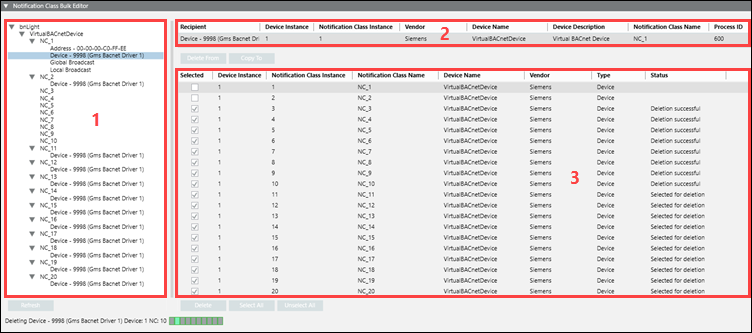
Areas of the Wizard
Area | Description |
1 | Recipient Selection Area |
2 | Current Recipient Selection Area |
3 | Recipient Operation Area |
Recipient Selection Area
The Recipient Selection Area displays BACnet networks, devices, and notification class recipients.
When you open the Notification Class Bulk Editor expander, the management station finds and displays devices with notification class recipients on the BACnet network. By opening the expander while pressing SHIFT, you can view a collapsed list of recipients. This is helpful if your site has a large number of devices with notification class recipients.
Current Recipient Selection Area
The Recipient column of this area reflects the current selection from the Recipient Selection Tree.
Several attributes display as well, some related to the recipient, and others related to the device hosting the notification class and the notification class itself.
Recipient Operation Area
The Recipient Operation Area is where you select locations (notification classes) that the recipient is deleted from or copied to. You can select individual or all locations.
Button Functions
Button | Function |
Delete From | Once you select a recipient from the Recipient Selection Tree and click Delete From, the Recipient Operation area displays a list of locations (notification classes) where you can delete the recipient. You can select or unselect individual or all notification classes. |
Delete | The Delete button is available once you click Delete From. After making your notification class selections from the list in the Recipient Operation area, clicking Delete removes the recipient from those notification classes. |
Copy To | Once you select a recipient from the Recipient Selection Tree and click Copy To, the Recipient Operation area displays a list of locations (notification classes) where you can copy the recipient. You can select or unselect individual or all notification classes. |
Copy | The Copy button is available once you click Copy To. After making your notification class selections from the list in the Recipient Operation area, clicking Copy adds the recipient to those notification classes. |
Select All | Selects all recipient locations in the Recipient Operation List. |
Unselect All | Unselects all recipient locations in the Recipient Operation List. |
