Setting Up Block Command Macros
Scenario: Block-command macros are macros that broadcast the same command—for example, Acknowledge—to all the devices on a specific BACnet fire network.
Reference: For background information, see Block Command Macros.
Workflow diagram:
Prerequisites:
- System Manager is in Engineering mode.
- If block commands macros are used for handling fire events, affected commands were already enabled in the Event Rights expander for the involved operators’ group scope. See Configuring Event Rights.
Steps:
When you enable a block command for a network, a corresponding block command macro is automatically created. The enabled block command is also automatically sent in place of the individual command from Event List.
- In System Browser, select Management View.
- Select Project > Field Networks > [network].
- In the BACnet tab, open the Block Commands Behavior expander.
- Select the check boxes for the block commands you want to create:
- Block acknowledge
- Block reset
- Block silence/unsilence
- Click Save
 .
.
- The macros for broadcasting the selected commands are added to System Browser under Applications > Logics > Macros > Block Command Macros: They are named as follows:
- BLOCK_ACK_[network name]
- BLOCK_RESET_[network name]
- BLOCK_SILENCE_[network name]
- BLOCK_UNSILENCE_[network name]
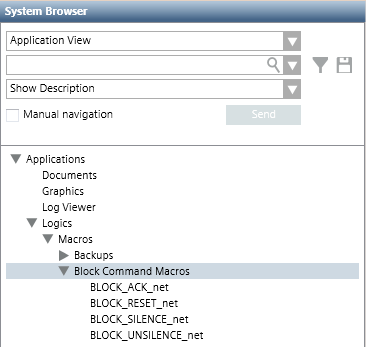

The block command macros replace the individual commands in Event List. For example, if you selected Block acknowledge, when you send an ACK command from Event List for this network, the BLOCK_ACK_[network name] macro is automatically invoked to broadcast that command to the entire fire network.
Do this procedure to create a macro that sends the same block command to multiple networks.
- The block command macro you want to send exists for each network that you intend to target. For example BLOCK_ACK_network1, BLOCK_ACK_network2, and so forth. See above.
- In System Browser, select Application View.
- Select Applications > Logics > Macros.
- The Macro tab displays.
- In System Browser, select the Manual navigation check box.
- Under the main Macros folder, expand the Block Command Macros folder.
- Create a multi-network macro as follows:
a. Drag the macro for the first network, for example BLOCK_ACK_network1, into the empty area of the Macro tab.
b. Drag the macro for the next network, for example BLOCK_ACK_network2, into the empty area of the Macro tab, under the previous macro.
c. Continue as above for any other networks you want to target.
- The Macro tab displays multiple rows, each invoking the same block command, but for a different network.
- Click Save As
 .
.
- In the Save Object As dialog box, select the main Macros folder or any subfolder under it as the destination where you want to save this macro.
- In the Name field, enter the name of the block command the macro sends:
- BLOCK_ACK
- BLOCK_RESET
- BLOCK_SILENCE
- BLOCK_UNSILENCE.
NOTE: The macro name you enter must exactly match the corresponding string.
- Click OK.
- The new macro object is added to System Browser, and is enabled by default.
