Report Workpanes
You can work with reports in the following panes:
In the Primary pane, you can view and work with all types of reports and perform activities including, but not limited, to the following:
- Create and configure a Report Definition by:
- Adding various report elements
- Configuring filters
- Applying formatting
- Locate and Modify a Report Definition
- Run a selected Report Definition
- View report execution status, document creation status, and so on during report execution
- Display generated report in Run mode
- View a report as a PDF or XLS
- Export/Import a Report Definition
- Route a report to:
- Folders as files (PDF/XLS)
- Email recipients as a file attachment (PDF/XLS)
- Local printers (PDF only)
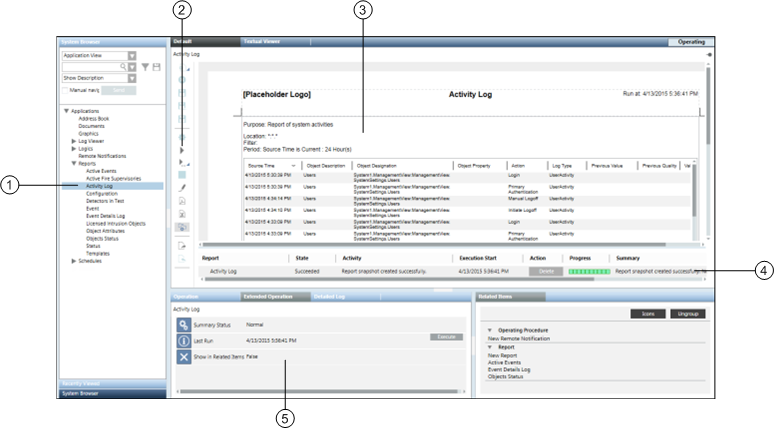
| Name | Description |
1 | Report Definition Selection | Location of Report Definition and Report folders in the Application View of System Browser. |
2 | Report Execution | Reports toolbar containing Report Definition execution command icons: Run |
3 | Executed Report Display | Location of executed Report Definition. |
4 | Report Management | Status details of the executed or currently running Report Definition. |
5 | Report Definition Properties | Properties (Last Run, Summary Status, and Show in Related Items) displayed in the Extended Operation tab. |
If the Primary pane is unlocked (horizontal pushpin icon  ), then you can work with the following three additional report types in the Secondary pane:
), then you can work with the following three additional report types in the Secondary pane:
- New Report: Opens a new Report Definition for configuration.
- Related Report: Opens the report related to the selected System Browser object.
- Show in Related Items Report: Opens a report with the Show in Related Items check box selected.
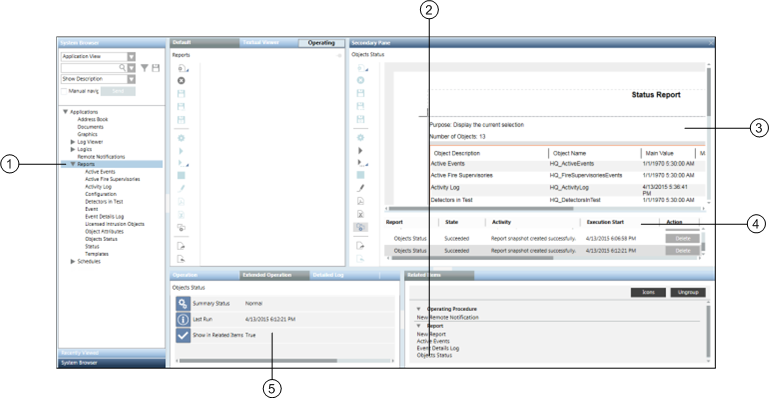
| Name | Description |
1 | Point Selection | Location of Point in the Application View or Management View of System Browser. |
2 | Report Definition Selection | Report Definition selected in the Related Items tab. |
3 | Executed Report Display | Location of selected Report Definition—before and after execution—with command toolbar to execute the Report Definition located on the left side of the Secondary pane. |
4 | Report Management | Status details of the executed or currently running Report Definition. |
5 | Report Definition Properties | Properties (Last Run, Summary Status, and Show in Related Items) displayed in the Extended Operation tab. |
You can generate a selected report automatically by clicking Execute in the Extended Operations tab of the Contextual pane.
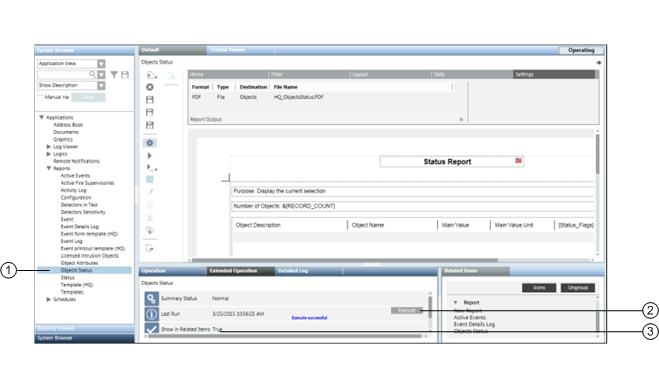
| Name | Description |
1 | Report Definition Selection | Location of Report Definitions and Report folders in the Application View of System Browser. |
2 | Automatic report execution | Runs a Report Definition in the background. |
3 | Report Definition Properties | Properties (Last Run, Summary Status, and Show in Related Items) displayed in the Extended Operations tab. |
 or Run As
or Run As  .
.